WEBSITE FAQ: VIRTUAL HAIRSTYLER
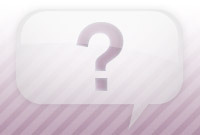
- How do I upload my photo to the Virtual Hairstyler?
- I have uploaded my photo but cannot see it. What should I do?
- I want my photo to stay private. Will anyone else be able to see it if I upload it to my account?
- How do I delete/remove my uploaded photo?
- What are the photo specifications?
- The hairstyles don't sit right on my photo. What can I do?
- How do I download my makeover?
- I want my makeovers to stay private. Will anyone else be able to see them?
- I cannot see all of the try on virtual hairstyler. How do I access/view the whole widget?
- What is/how do I use the hairstyle suitability rating?
How do I upload my photo to the Virtual Hairstyler?
It's quite easy to upload a photo to the Virtual Hairstyler.
To upload your photo simply follow these easy steps:
- Visit the Virtual Hairstyler from the menu that runs along any page.
- Click on the "Upload Photo" button.
- If you choose to upload a photo from "Capture Photo", take a photo of yourself, then the photo will appear on the screen.
- If you choose to upload a photo from "Upload Photo", choose a photo of yourself from your device, then the photo will appear on the screen.
- Your photo will automatically resize and adjust itself. Now you can start viewing hairstyles
If you have any trouble uploading your photo then please send us an email and we will happily help you.
I want my photo to stay private. Will anyone else be able to see it if I upload it to my account?
In regards to the photos that you upload to the Virtual Hairstyler to use while looking for a new hairstyle, these cannot be seen by anyone else and are not stored on our website or any other website. They are temporarily uploaded to your browser and are removed after your session with the Virtual Hairstyler.
I have uploaded my photo but cannot see it. What should I do?
First, please make sure that you have uploaded your photo to the Virtual Hairstyler. If your photo is uploaded to the Virtual Hairstyler, it will appear on the screen.
If your photo is not there then please retry uploading your photo.
If you still cannot see your photo after uploading it to the Virtual Hairstyler then please try the following:
- Make sure your browser is enabled to accept cookies and sessions. This is a default setting in your browser.
- Try deleting the cookies from your computer and clearing your browser's cache. This will make sure your browser is loading the latest page available.
- Use one of these browsers: Chrome, Mozilla Firefox, Microsoft Internet Explorer or Safari.
- Ensure your firewall is not preventing you from loading your photo. If it is then you will need to configure your firewall so it will accept cookies from our website address. Please click on your firewall and enable the firewall to allow TheHairStyler.com permission or follow instructions from your firewall's manual.
Regarding your photo, please make sure of the following:
- Your photo is in a valid JPG photo format.
- The name of your photo does not have any unusual characters, i.e. <, ', /, * etc.
- That your photo is no bigger than 5Mb.
- That you have cleared your cache and reloaded the page before attempting to load your photo.
Many loading issues are caused by the size of the photo being uploaded. To correct the problem we recommend making sure that your photo is as small as possible. This will allow your photo to load more quickly and make it easier for you to view the hairstyles with your photo.
If your photo is over 5 MB then we kindly ask that you please use these tools to make your photo smaller:
- https://www.websiteplanet.com/webtools/imagecompressor/
- https://www.shrinkpictures.com/
- https://www.picresize.com/
If you still cannot see your photo in the Virtual Hairstyler after following these steps then please contact us via email.
The hairstyles don't sit right on my photo. What can I do?
To ensure that the hairstyles sit well with your photo, we recommend that you upload a photo that closely follows our photo specifications guidelines.
If you still find that you cannot get the hairstyles to sit correctly after trying these suggestions then please send an email to our friendly customer service department and we will happily help you so that you can receive the benefits of your membership.
What are the photo specifications?
For the best results, we recommend that you make sure you upload a head and shoulders high quality photo of yourself, similar to the picture below, that also meets the following guidelines:

For more examples of what makes a great photo, visit our photo specifications page.
- You should be looking directly at the camera against a plain white background without tilting your head.
- Your hair should be tied back and behind your ears so your face and ears are well exposed.
- Your photo should be of normal size, clear, focused and well lit.
To be able to upload your photo it needs to be in a JPG format and the size should be less than 5 MB.
If your photo is too big please try taking it or scanning it at a lower setting, adjusting the size in a photo edit program, or using one of these free online image resizing tools.
- https://www.websiteplanet.com/webtools/imagecompressor/
- http://www.shrinkpictures.com/
- http://www.picresize.com/
Please remember that the better quality photo you upload, the better you will look with the different hair styles and colors.
If you have any trouble uploading your photo or reducing the size then please email our friendly customer service department and we will happily assist you.
How do I delete/remove my uploaded photo?
Your uploaded photos are not stored on our website or any other website. They are temporarily uploaded to your browser, so there is no need to delete any photo.
I want my makeovers to stay private. Will anyone else be able to see them?
Your makeovers are not stored on our website or any other website. They are temporarily uploaded to your browser, so there is no need to delete any makeover.
How do I download my makeover?
To download your makeover, go to the Virtual Hairstyler and click on the "Download Makeover" button on the top right corner of your current makeover.
I cannot see all of the try on virtual hairstyler. How do I access/view the whole widget?
To ensure that you can access and see all of the try on virtual hairstyler widget please try the following suggestions:
1. Turn off or hide any extra browser toolbars which can reduce the size of your browser window and stop it from showing the bottom control options of the widget.
2. Certain versions of different browsers may not display the site correctly so we recommend using the latest version of Mozilla Firefox, Google Chrome or Safari to view the site as intended.
What is/how do I use the hairstyle suitability rating?
The hairstyle suitability rating takes your personal features, such as your face shape, age, hair texture, density and many other factors that the AI Virtual Hairstyler detects when you upload your photo, and matches them with all of the characteristics of our hairstyles (as determined by our expert stylists) so that you can instantly and easily see if that hairstyle will suit you! This great feature is a handy guide that can help you see which hairstyles suit you best, but you are also free to determine for yourself which hairstyles in our library will suit you using your own likes, judgements and preferences.
To use the hairstyle suitability rating, simply upload a clear and high quality photo of yourself (with your face in full view) to the Virtual Hairstyler, and then try on hairstyles.
If your question or problem is not listed here then please feel free to contact us at: info@thehairstyler.com with your registered email address so that we can assist you.

