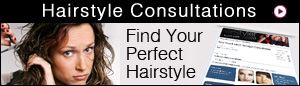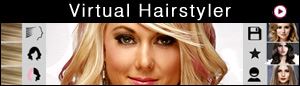Website FAQ - Hair Color/Highlights
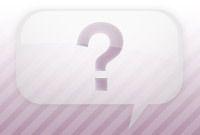
How do I choose/change a hair color?
To choose or change a hair color please follow these easy instructions:
1. Go to the Virtual Hairstyler and load your photo or the model with a hairstyle/the hairstyle you want to change the color of.
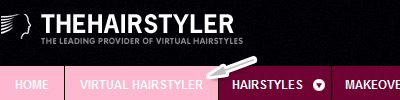
2. Click on the Haircolor tab on the left hand side of the Virtual Hairstyler.
![]()
3. Choose a hair color category by ticking one of the category options (Natural, Ash, Blonde, Gold, Brown, Copper, Violet, Red).
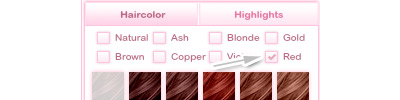
4. Choose a hair color by clicking on the colored squares that load when a category is chosen. The color will automatically apply to your hairstyle.

5. To clear the hair color please click on the Org Color button provided.
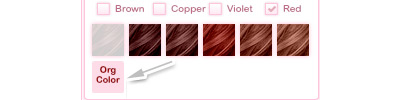
- Please note that when a hair color option is selected it will become your default hair color option and will be applied to all hairstyles until changed or cleared.
For a step-by-step guide to choosing/changing your hair color, click here to take a look at the video tour of our Virtual Hairstyler!
Â
If your question or problem is not listed here then please feel free to contact us at: info@thehairstyler.com with your registered email address or username so that we can assist you.
We also recommend taking a look at our guided tour. Click here to view the step-by-step video!
Â